As with any other software application, life in WordPress doesn’t always go exactly to plan. Many times, the problems you’ll encounter will be a simple case of human error – a box left unticked somewhere, a preferences option overlooked.
In other cases, you’ll receive a potentially ominous looking error message telling you something is amiss under the hood and be expected to flex your troubleshooting muscles a little more seriously. These problems can be a little nerve-wracking the first time you run into them, but usually a combination of patience and persistence is enough to get things humming along again.
In this article, we’ll concentrate primarily on the second scenario as we break down the seven most common WordPress issues users run into and – crucially – how to resolve them.
Let’s get going!
1. The Exhausted Memory Error
The exhausted memory error is one that you’ll inevitably bump into at some stage and will usually look something like this:
Fatal error: Allowed memory size of 37554872 bytes exhausted (tried to allocate 1349218 bytes) in /home/username/public_html/site1/wp-includes/plugin.php on line xxx
This error looks like it’s telling you something very specific about the problem being caused by a particular plugin, but that’s not necessarily the real culprit here. Your first troubleshooting step should be checking how much memory WordPress can actually use. This is defined in two places:
- A setting in your wp-config.php file: This is located in the root folder of your WordPress install.
- A setting in the PHP configuration file of your web server: The location of this will vary depending on your particular setup, but there are standard steps you can take to track it down.
You’ll need a text editor to hand (Sublime Text or Notepad++ are good options, but there are many others) to check the relevant values and change them. Let’s start with opening up wp-config.php.
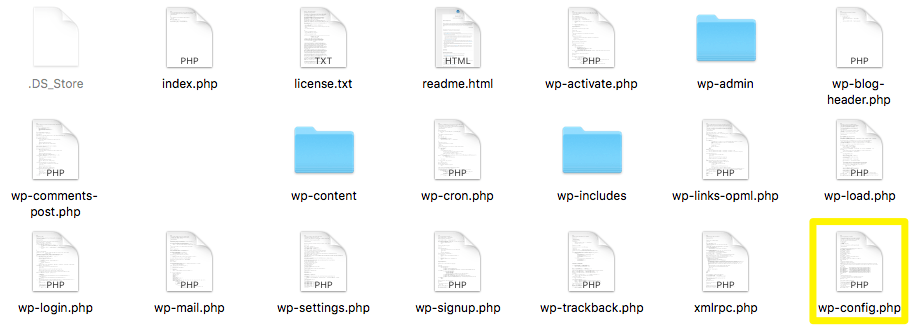
The wp-config.php file is in the root folder of your WordPress installation.
Once you’ve found that file and opened it, the relevant setting is called WP_MEMORY_LIMIT – you can find more information on this in the WordPress Codex.
You’ll want to add a line setting the memory limit to something relatively beefy like 64 megabytes or 128 megabytes. You can do this by adding the following line to wp-config.php after the section that reads /* That’s all, stop editing!:
define('WP_MEMORY_LIMIT', '128M');

Allocating more memory to WordPress in wp-config.php.
If you’re still experiencing the exhausted memory error, you might have to also boost the amount of memory available to PHP on the web server. In many shared hosting environments, you won’t have access to this directly so it will be a case of contacting your host to ask them to do it.
If you want to tackle the PHP issue yourself, follow the steps outlined in Tom McFarlin’s excellent overview of the process.
2. The White Screen of Death
Another common WordPress issue is the dreaded White Screen of Death (WSOD). Symptoms of this problem are self-explanatory – you fire up your WordPress site and see literally nothing; just a white screen with absolutely no text or images on it.
WSOD problems are typically caused by either a problem with a plugin or a theme. To check against plugins, try deactivating all of your plugins one by one in the back end and retrying the WordPress site after each deactivation.
If you’re unable to access the back end, you’ll need to get at the files on your server another way. This will usually either be by using a File Manager in your host’s control panel (as in this example from HostGator) or by accessing directly via FTP (as explained in this tutorial from SiteGround).
Once you’ve accessed your WordPress directory, locate the wp-content/plugins directory and rename to something else like plugins_backup. Then, try to access your WordPress website again. If you’re back in business, it means one of the plugins is the root cause.
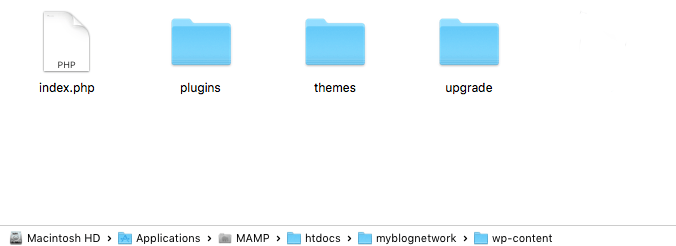
Your plugin and theme folders should be inside the wp-content folder.
To troubleshoot themes as a cause, try switching themes from the back end and see if that fixes the problem.
Again, if you can’t access the back end, begin by locating the wp-content/themes directory using either FTP or your host’s File Manager. Rename the folder for the theme that you’re currently using to something else and reload. If the theme is the root cause of the WSOD, it should disappear when you disable it.
3. Connection Timed Out
This can be a frustrating one to track down as the reasons for its occurrence may lie entirely outside your control. When you’re trying to access your website, the system just seems to “hang” for a little while, and then you see a “Connection Timed Out” message.
It happens because your website’s server is too overloaded and is unable to complete your request. Basically, the server is trying to do more than it can handle. This could be something to do with your particular part of the server or the root cause may be somewhere else entirely.
Start troubleshooting where you actually can by deactivating your plugins one by one and then trying to access your website after each deactivation. You might well find that one of your plugins is the culprit.
Another possible solution is one we’ve touched on before – increasing your memory limits in PHP and WordPress using the steps we outlined earlier in the article.
If none of that works, it’s time for a call to your hosting provider.
4. Error Establishing Database Connection
“Error establishing a database connection” is an extremely common problem typically caused by misconfiguration of database details in your wp-config.php file. To fix that, locate the wp-config.php file in the root of your WordPress installation and ensure that the following information is correct:
- Database name
- Database username
- Database password
- Database host
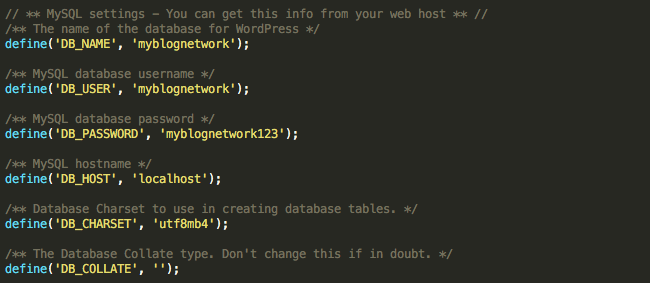
Database settings in wp-config.php.
As you can see above, these values are defined one after the other in wp-config.php. You may have to contact your web host to check the exact values that need to be entered here.
The database connection error may also be occurring because your database has met its quota (in terms of size) and has been shut down. There’s also the possibility that your server is down. To fix either of those problems, you’ll need to get in touch with your hosting provider.
5. You Don’t See Changes You Just Made
Sometimes, you might go to your back end and make some type of change that should show up on your website immediately. However, when you go to view your website again, you notice that the change isn’t there.
Assuming that you remembered to click Save when you made the change on the back end, the problem could be caused by a caching plugin that you’re using, such as Super Cache or Total Cache.
Go to your caching plugin’s configuration screen and disable caching temporarily. Then, reload the problematic page and you should see your changes. Alternatively, you can just deactivate your caching plugin temporarily.
6. Your Images Don’t Scale Proportionally
Sometimes, you’ll add a featured image, or a graphic for a slider, and notice that the image is either squeezed or stretched when it’s displayed on the front end. That’s almost certainly due to settings in the theme that you’ve selected.
Contact the theme developer and find out the proper dimensions for images used with the theme. You might find that all featured images are required to be 640px by 360px or that images in sliders must be square. Once you’ve learned about the proper sizes, you can use your favorite image editing software to trim your graphics accordingly.
7. Comment Spam
The last entry isn’t an error per se, but it’s definitely an issue. Enabling default comments on a WordPress site is typically a recipe for attracting the less savory elements of the internet to your virtual door.
Look to use a solution such as Disqus to manage your comments more effectively and cut down on the administrative burden of dealing with spam. Akismet and Jetpack also offer excellent options for dealing with this problem more effectively. Limiting participation to Facebook comments is a further way of heading trouble off at the pass.
Conclusion
Though the software becomes more reliable with every release, life as a WordPress user is inevitably not going to be moonbeams and unicorns 100% of the time. As your experience with the platform grows, so will your troubleshooting expertise and sense of calm in the face of the unexpected.
The seven problems we’ve covered above are among the most common ones you’ll run into in WordPress so our list should have you pretty well prepared for common scenarios. You can find breakdowns of many other common issues in the WordPress Troubleshooting Codex – a resource well worth bookmarking!
We’d love to hear more about which issues have caused you particular grief over the years and if you’d like to see us take a deep dive on any area in particular. Get in touch via the comments and let us know!
The post The 7 Most Common WordPress Issues (And How to Resolve Them) appeared first on SeedProd.
