Do you want to create an ebook landing page in WordPress? Making a book landing page is an excellent way to promote your new publication and collect leads from interested website visitors.
In this article, we’ll show you how to make a book landing page in WordPress.
What Is an Ebook Landing Page?
An ebook landing page is a standalone web page designed to promote your ebook. It could be that you want visitors to buy a new book that you’ve written. Or you might be offering a free ebook as a lead magnet.
A lead magnet is a free item (in this case, a free ebook) that you give away to collect visitors’ email addresses.
Once visitors enter their email address and download your free ebook, they enter your marketing funnel as a lead. You can then nurture them and convert them into paying customers.
Whether you want visitors to buy your new book or download a free ebook lead magnet, an ebook landing page is an ideal solution. This is because landing pages are devoted to a single goal – getting visitors to convert to leads or customers.
They achieve that by removing page elements that distract people from your primary goal. Instead, they use elements designed to persuade users to take action, such as:
- Countdown timers to create a sense of urgency
- Powerful images that showcase your book
- Compelling copy to keep people engaged
- Reviews and testimonials from real, happy customers
- Social proof to convey your books’ value and popularity
- Videos to explain complicated information quickly
- Call to action (CTA) buttons to spur people into action now
With an ebook landing page, it’s a lot easier to transform website visitors into leads, customers and increase your overall conversion rates.
Now that you know what a book landing page is let’s find out how to make one for your WordPress site.
How to Make a Book Landing Page in WordPress
The easiest and quickest way to make a book landing page in WordPress is with a WordPress plugin. There are many plugins on the market designed specifically for building landing pages in WordPress. For this tutorial, we’ll be using the SeedProd landing page builder plugin.

SeedProd is the #1 drag and drop WordPress landing page builder with coming soon and maintenance mode functionality. The visual page editor makes it easy to create any landing page and view the real-time changes without hiring a developer.
With a library of responsive landing page templates, getting started is as easy as picking a design you like and customizing it to suit your needs. Then you can optimize your page with landing page blocks, like optin forms, giveaways, social media profiles, CTA buttons, and more, to increase conversions.
More importantly, SeedProd won’t slow down your website.
Unlike other drag and drop page builders that are bloated and full of features you’ll never use, SeedProd is optimized for speed. It’s bloat-free and only has the features you need to build high-converting landing pages, resulting in faster page speeds – something search engines like Google use as a ranking factor.
So if you want to make a book landing page in WordPress, here’s how to do it with SeedProd.
1. Install SeedProd Landing Page Plugin
First, click here to get started with SeedProd and download the plugin to your computer. You can then follow these step by step instructions to install a WordPress plugin.
After installing and activating the plugin, you’ll see a screen asking you to enter your SeedProd license key. Your key will be sent to the registered email address you used when signing up for the plugin.

Go ahead and enter your key and click the Verify Key button.
Next, scroll down the page and click the Create Your First Page button to create a new landing page and choose a template.
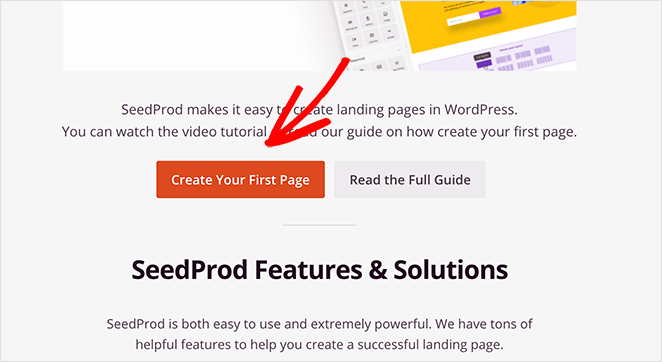
2. Create a New Landing Page
After clicking the button to create a new page, you’ll see the SeedProd landing page dashboard. Along the top of the page are 3 different page modes:
- Coming Soon Mode – Create a coming soon page in WordPress.
- Maintenance Mode – Put WordPress in Maintenance Mode with a maintenance page.
- 404 Page – Add a custom 404 error page to your website.

Under that area is a section that lists the landing pages you’ve created with SeedProd.
To create your first page, click the Add New Landing Page button.

3. Choose an Ebook Landing Page Template
On the next page is SeedProd’s library of responsive landing page templates.

You can filter the templates based on page type using the buttons along the top. The page types available include:
You’ll find dedicated ebook sales page templates in the sales section, which are perfect if you’re selling a book online.
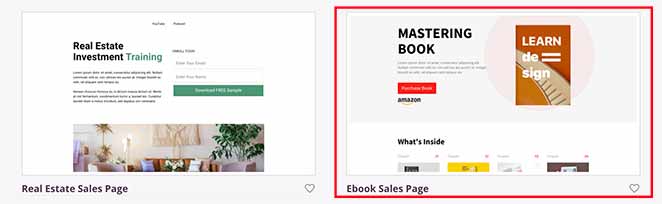
In the Lead Squeeze section are several templates designed for ebook lead magnets.
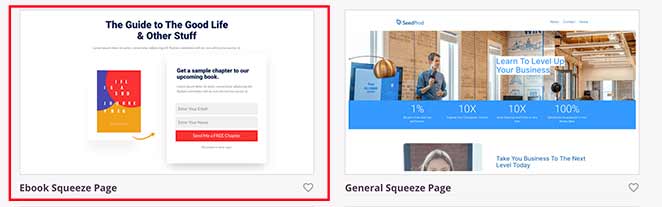
For this tutorial, we’ll use the Ebook Sales Page template. Hover your mouse over the template thumbnail and click the tick icon to launch it.
You’ll then see a popup asking you to add a landing page name and URL. Don’t worry; you can change these settings later.
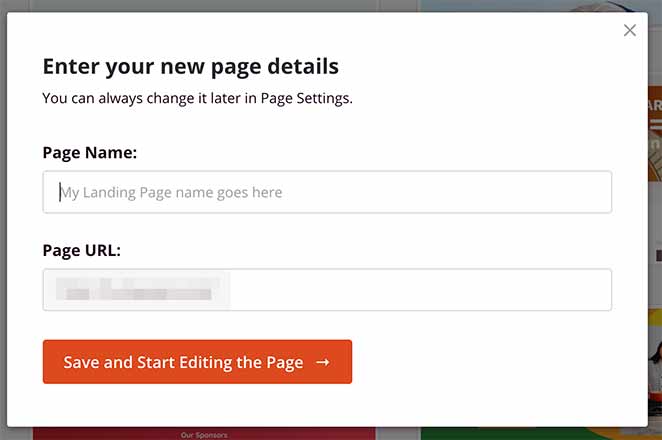
Now click Save and Start Editing the Page to launch your landing page template in the drag and drop builder.
4. Add Content to your Book Landing Page
SeedProd’s visual page editor allows you to add content to your landing page and see the real-time changes. You can do this by dragging a landing page block from the left-side panel and dropping it onto the live preview on the right.
The landing page blocks are divided into 2 sections; Standard and Advanced.
Standard blocks include page elements that control the general layout of your page. This includes blocks like images, videos, columns, spacers, buttons, and text.
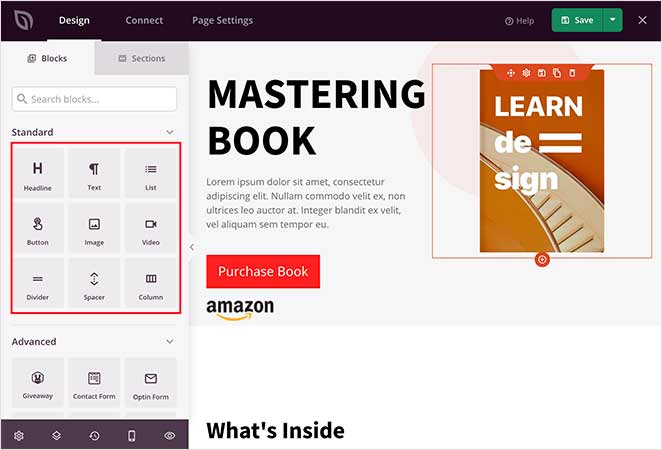
The Advanced blocks are more focused on lead generation and include powerful page elements to grow your email list, leads, and sales. For instance, you can add signup forms to collect email addresses, giveaways to incentivize signups, contact forms for feedback, and more.
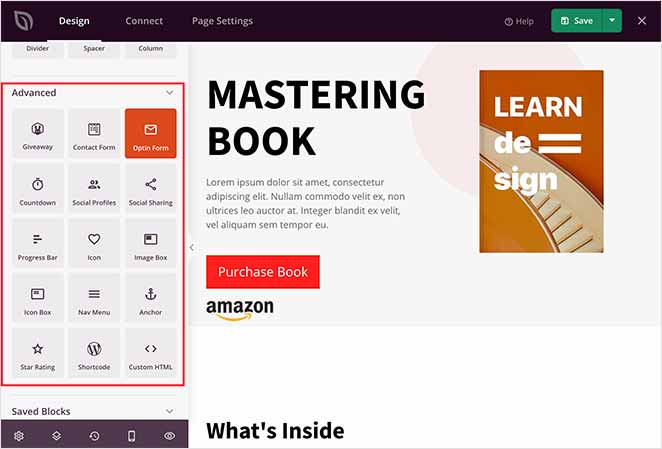
For example, you can easily add star ratings and testimonials to your book landing page to show visitors positive comments from other customers, which will persuade them to buy.
To do this, just drag the Star Rating block from the left-hand side of your screen and drop it into place on your page.
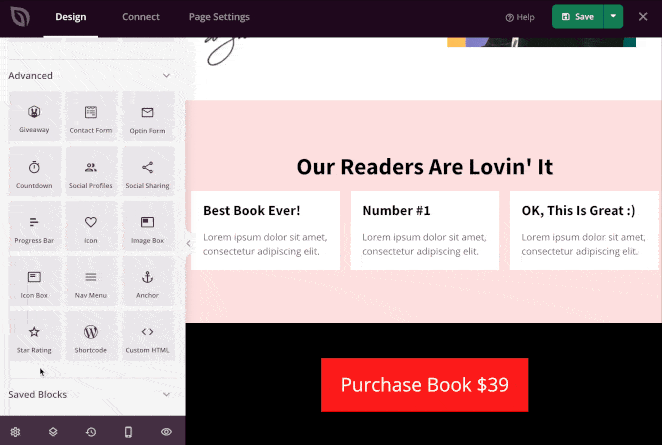
You can then click the block to adjust the alignment, rating scale, size, and more.
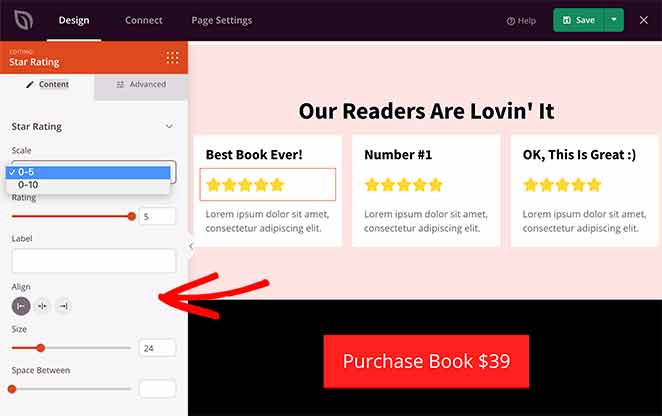
Then in the Advanced tab, you can change the star rating colors and spacing.
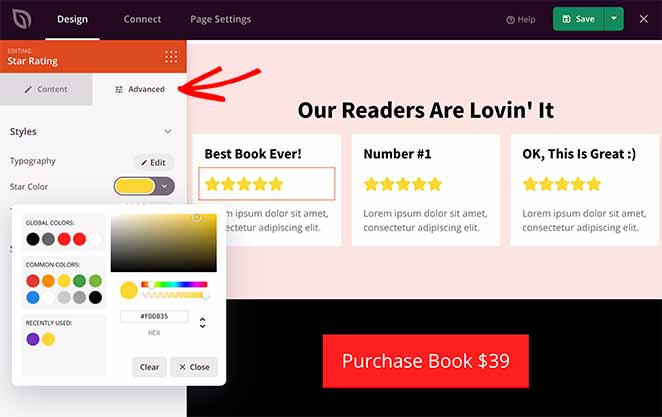
You can also change your template’s existing content by clicking any block and replacing the content with your own work.
For instance, to replace the ebook cover image, just click the image block, select the gallery icon in the left-hand panel, and upload your own image from either your computer or WordPress media library.
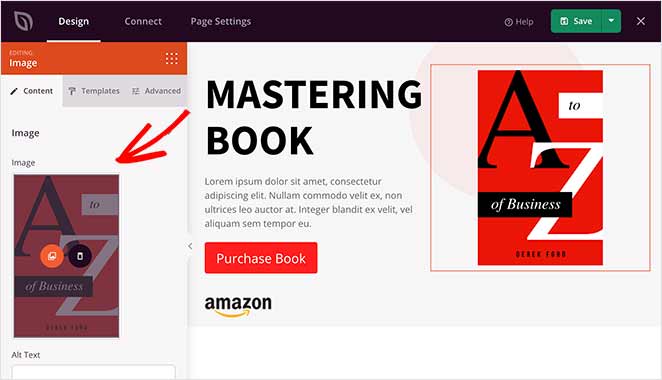
Many of SeedProd’s landing page blocks come with a variety of pre-made block templates. This means you can change the style of each block with a single click.
For example, when you click the Button block and select the Templates tab, you’ll see various pre-made styles. Just click a style to add it to the block automatically.
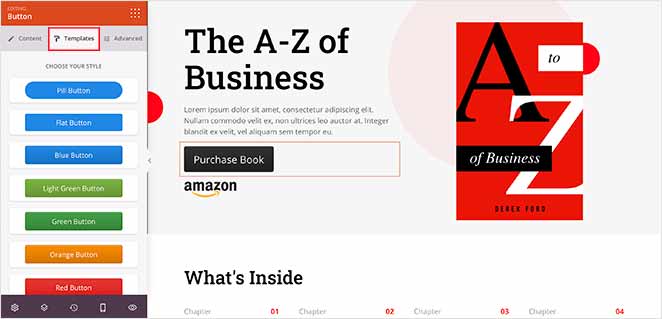
Keep adding content to your page until you’re happy. You can save your changes by clicking the green Save button in the top-right corner of your screen.
5. Customize your Ebook Landing Page
To customize the design and styling of your landing page, it’s just as easy. Click the gear icon in the bottom left corner of your screen to see the global page settings.
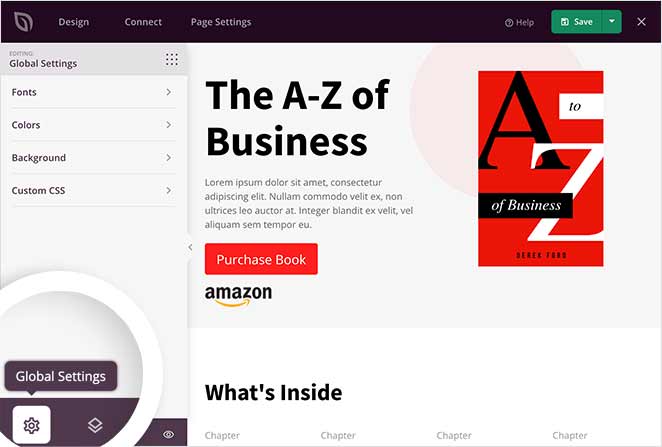
Here you can customize your landing page fonts, colors, background, and CSS globally. This means that any changes you make will affect your entire page.
First, click the Background tab to see the different options for customizing your ebook landing page background. You can change the background style to be a solid color, gradient, or to upload a background image. It’s also possible to use full-width video backgrounds or slideshows.
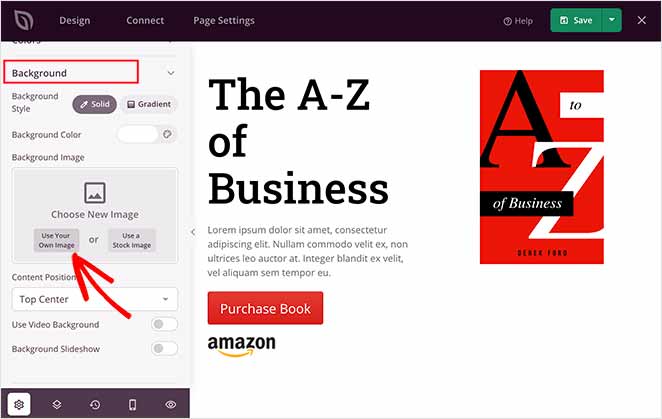
To upload a background image, just click the Use Your Own Image button and select an image from your computer or WordPress media library.
Now let’s look at how to change your global page fonts.
Click the Fonts tab, then pick any font, font size, and weight from the drop-down menus. You can also click the Font Themes button to see various font combinations you can add to your landing page with a single click.
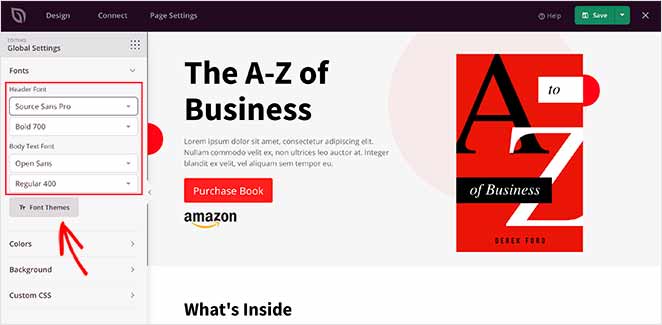
Follow the same steps for the Colors tab. Here you can change your global page colors or click the Color Palettes button to choose from a variety of pre-made landing page color schemes.
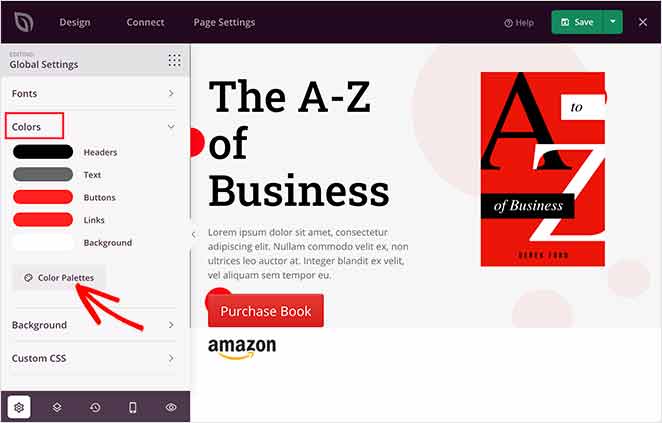
When your book landing page looks exactly the way you want, click Save.
6. Integrate Your Email Marketing Service
If you want to grow your email list, you’ll need to connect your landing page to your favorite email marketing service. SeedProd makes integrating with email providers, Google Analytics, and Zapier super-easy.

Just click the Connect tab at the top of the builder. Then you’ll see a list of the best email marketing services. Pick your favorite from the list and click Connect New Account to verify your settings.

After, anyone who subscribes to your landing page will be added to your email list automatically.
7. Configure Your Page Settings
The next step is to configure your ebook landing page settings. Click the Page Settings tab at the top of the builder to see an overview of the different settings you can configure in SeedProd.

In the General section, you can change the name and URL of your book landing page. It’s also possible to enable Isolation Mode, which only loads your page with the vital elements needed to display your page. This will help you to prevent any WordPress theme or plugin conflicts.
The SEO and Analytics settings allow you to edit the Analytics and SEO of your landing page when using plugins like MonsterInsights and All in One SEO on your WordPress website.
Lastly, the Scripts section makes it easy to add custom scripts to your landing page header, body, and footer. This is a useful setting if you want to use Facebook tracking pixels for retargeting recent page visitors.
Click Save to store your settings, then move on to the final step.
8. Publish Your Ebook Landing Page
You’re now ready to publish your ebook landing page. Great work! But first, let’s make sure your page is mobile-friendly. If your landing page isn’t mobile responsive and doesn’t adapt to different screen sizes, it won’t look good on mobile devices.
To check your landing page design looks great on mobile, head back to the Design tab, and click the Mobile Preview icon at the bottom of your screen.
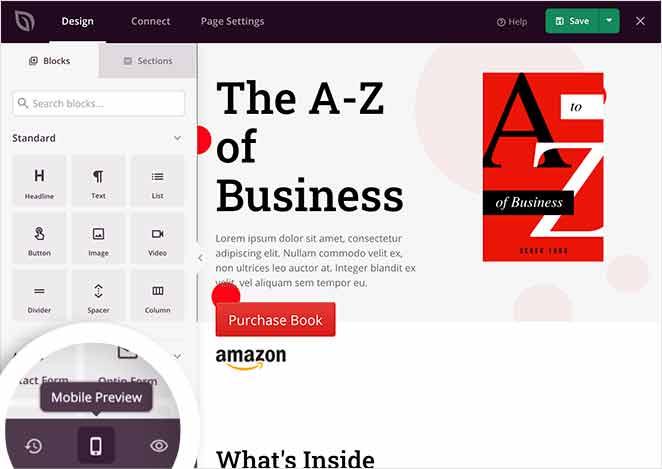
You will now see a version of your landing page as it would look on mobile. If anything doesn’t look right, you can edit your page right there in the mobile preview.
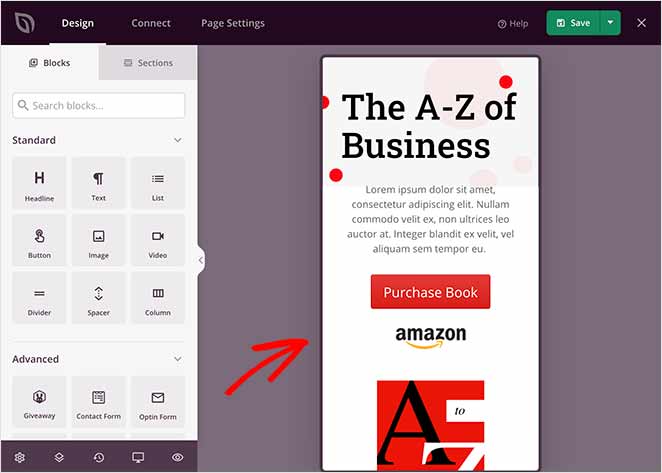
To switch back, just click the Desktop Preview icon.
Now that everything looks awesome let’s go ahead and publish your landing page.
In the top-right corner of your screen, click the downwards arrow next to the Save button and click Publish.
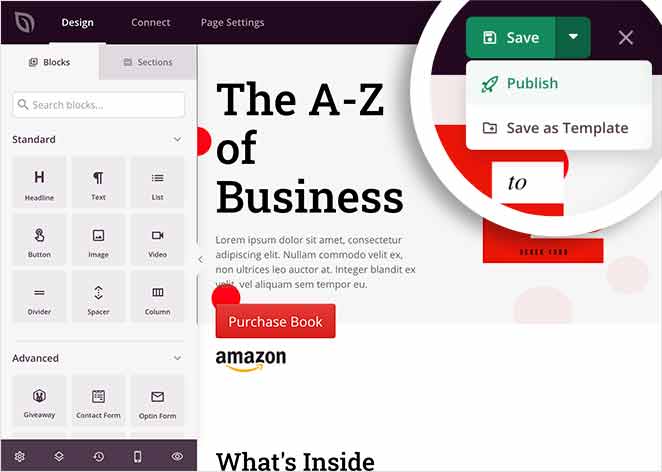
You will then see a popup telling you that the page was published successfully.
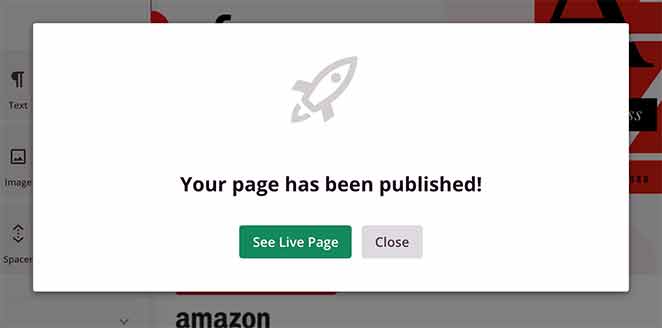
Click the See Live Page button to see how your book landing page looks to visitors.
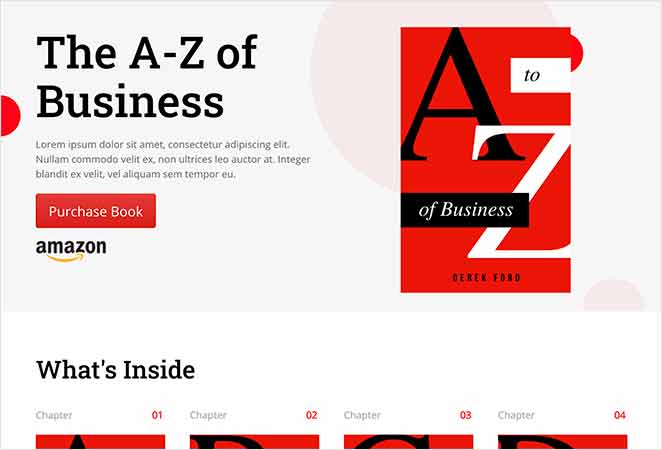
Congratulations!
You now know how to create an ebook landing page in WordPress.
Creating any landing page with SeedProd is super easy. With the drag and drop visual builder, lead-focused page blocks, and beautiful landing page templates, you can make lightning-fast, high-converting pages quickly and easily.
And if you liked this article, then please follow us on Twitter and Facebook for more useful content to help grow your business.
The post How to Create an Ebook Landing Page in WordPress appeared first on SeedProd.