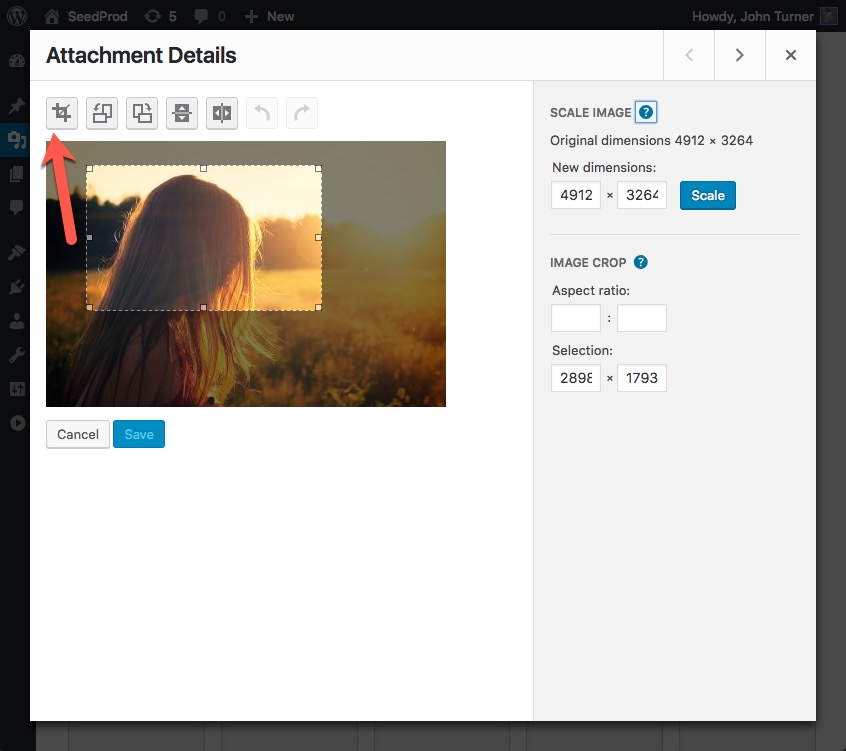A feature most people don’t know exist in WordPress is the ability to resize an image within WordPress itself. Typically when you upload an image WordPress will take that image and create different sized versions depending on your theme. So say you upload an image that is 2600px * 2200px wide, WordPress will then resize that image typically in a Large, Medium , Small and Thumbnail size. But what if none of those predetermined sizes meet your needs? In that case you can explicitly resize an image to be what ever size you want.
What you’ll learn in this article:
- How to Resize an Image in WordPress
- How to Crop an Image in WordPress
- How to Rotate an Image in WordPress
- How to Flip an Image in WordPress
How To Resize an Image in WordPress
- Click on the the Media > Library link in WordPress
Image may be NSFW.
Clik here to view.
- From there select or upload an image you want to resize.
Image may be NSFW.
Clik here to view.
- Next click “Edit Image” on the Details page.
Image may be NSFW.
Clik here to view.
- Now enter the new size you want. If you just enter a width the height with automatically be calculated based on the images ratio or vice versa. When you have the size you want click Scale
Image may be NSFW.
Clik here to view.
- To use your newly resized image go back to the images details page and copy the url as shown in the screenshot below.
Image may be NSFW.
Clik here to view.
And that it, you now have a resized image in WordPress that you can use wherever you’d like.
Aside for resizing, WordPress also offers other image editing capabilities like: Cropping, Rotating, Flipping
How to Crop an Image in WordPress
- Follow the steps 1-3 above to get to the Image Edit screen in WordPress (on the “How To Resize an Image in WordPress” tutorial) to get to the image Edit Screen.
- Next click and drag you mouse on the image to start the cropping process.
Image may be NSFW.
Clik here to view.
- You can click on any of the little squares to adjust the cropped area or move the area around the image. Once you are satisfied click the Crop icon as shown below.
Image may be NSFW.
Clik here to view.
- Now click Save and that’s it! You have cropped your image. Again select the url image details page to use the image as shown on step 5 above.
How to Rotate and Flip and Image in WordPress
- Follow the steps 1-3 above (on the “How To Resize an Image in WordPress” tutorial) to get to the Image Edit screen in WordPress
- Now just use the buttons to Rotate or Flip your image.
Image may be NSFW.
Clik here to view.
- When you are done click Save
How to Restore the Original Image if You Screw Up
- It’s very easy to restore your image in WordPress if you mess something up while editing. To revert back to your original image just click the Restore Image button.
Image may be NSFW.
Clik here to view.
Conclusion
So as you can see resizing, cropping, rotating, flipping and other image edits in WordPress are super easy and super useful. The next time you need to make simple edits to an image no need for photoshop or some other bulky image editing program, just use the image editing features built into WordPress as shown above.
The post How to Resize an Image in WordPress and Other Image Editing Capabilities appeared first on SeedProd.